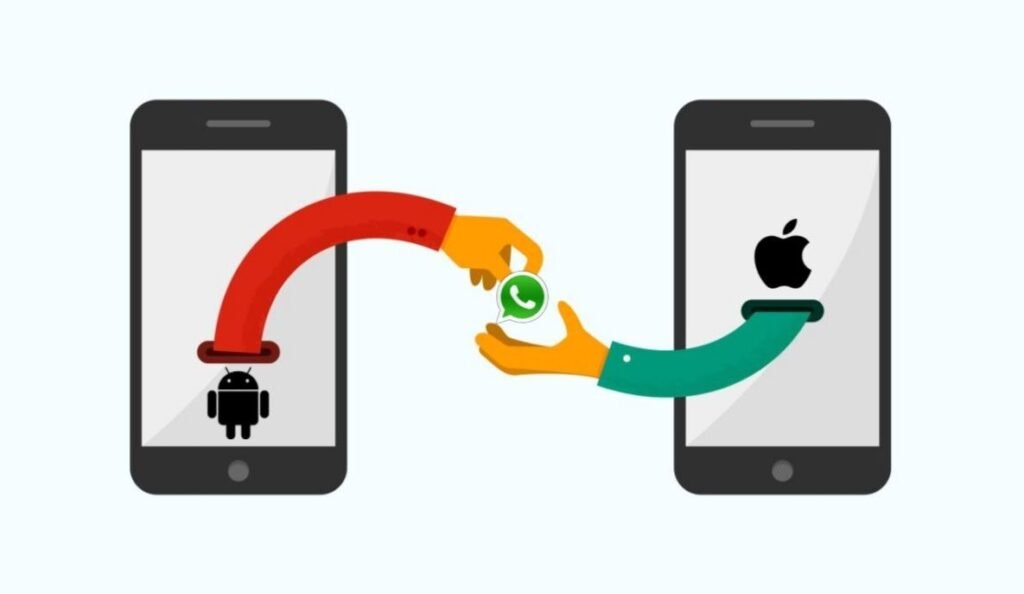Switching from an Android phone to an iPhone in 2025? One of the biggest concerns users face during this transition is how to transfer WhatsApp chats from Android to iPhone without losing their valuable data. From cherished memories to critical business conversations, WhatsApp holds a treasure trove of information.
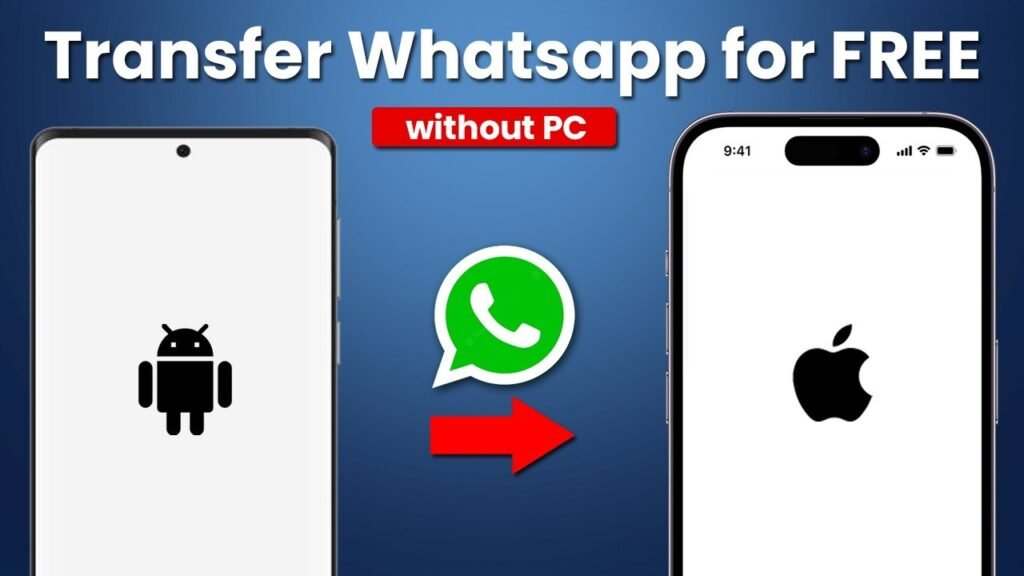
Thankfully, WhatsApp and several trusted tools now offer reliable ways to move WhatsApp messages, media, and backups from Android to iOS. In this complete guide, we’ll walk you through step-by-step methods to transfer WhatsApp chat history when switching to iPhone, explore the best apps for chat migration, and answer frequently asked questions.
Why Is WhatsApp Chat Transfer Important?
WhatsApp is not just a messaging app—it’s where personal and professional lives converge. Whether you’re managing client communication, staying in touch with family, or storing receipts and documents, your WhatsApp data transfer must be smooth and secure.
However, due to the difference in ecosystems (Android uses Google Drive for backups, while iOS uses iCloud), direct iPhone WhatsApp transfer hasn’t always been straightforward—until now.
Is It Possible to Move WhatsApp from Android to iPhone in 2025?
Yes. In recent updates, Meta (WhatsApp’s parent company) has collaborated with Apple to allow native WhatsApp Android to iPhone transfers through the Move to iOS app. Additionally, several third-party tools have emerged as effective solutions for comprehensive WhatsApp backup and chat migration.
Pre-Transfer Checklist
Before diving into the actual process, ensure you meet the following requirements:
- Your iPhone must be brand new or factory reset.
- WhatsApp must be updated to the latest version on both devices.
- Android OS should be 5.0 (Lollipop) or above.
- iOS version must be iOS 15.5 or higher.
- Use the same phone number on both devices during the transfer.
- Connect both phones to power sources and a stable Wi-Fi network.
Method 1: Transfer WhatsApp from Android to iPhone Using ‘Move to iOS’ App
The Move to iOS app is the official and free method to transfer your WhatsApp data from Android to iPhone.
Step-by-Step Guide:
- Reset Your iPhone and start the setup process.
- On the Apps & Data screen, select Move Data from Android.
- On your Android device, download and open the Move to iOS app from Google Play Store.
- Connect both devices to power and the same Wi-Fi network.
- On your Android phone, open WhatsApp > Settings > Chats > Move Chats to iOS.
- Follow the prompts to export WhatsApp data.
- A code will appear on the iPhone. Enter it on Android to connect both devices.
- Choose WhatsApp from the transfer options.
- Tap Start, and the process begins.
- Once the transfer is done, finish setting up your iPhone.
- Download WhatsApp on your iPhone and log in with the same phone number.
- Tap Start when prompted to complete the chat restoration.
Pros:
- Free and secure.
- Supported officially by Apple and WhatsApp.
Cons:
- Works only during initial iPhone setup.
- Cannot be used on already activated iPhones.
Method 2: Use Third-Party Software to Transfer WhatsApp Messages
If your iPhone is already set up or you want more control over the transfer process, third-party apps offer flexible solutions. Some of the best apps to transfer WhatsApp from Android to iPhone include:
1. MobileTrans – WhatsApp Transfer
MobileTrans by Wondershare allows full chat transfer WhatsApp including attachments, voice notes, and stickers.
Steps:
- Install MobileTrans on your PC or Mac.
- Connect both Android and iPhone to the computer.
- Select WhatsApp Transfer > Transfer WhatsApp messages.
- Click Start, and your chats will be migrated securely.
Pros:
- Supports selective transfer.
- Bypasses iCloud/Google Drive.
- Also works with WhatsApp Business.
Cons:
- Paid tool.
2. iCareFone Transfer by Tenorshare
iCareFone offers an intuitive and fast solution to transfer WhatsApp backup between platforms.
Steps:
- Install iCareFone Transfer on a computer.
- Connect both devices.
- Select WhatsApp Transfer and click Start.
- Wait for the tool to generate a backup and restore it to the iPhone.
Method 3: Email Chat History (Not Recommended for Full Transfer)
If you only need specific chats and don’t care about restoring them inside WhatsApp, you can email chat history from Android to your email account.
Steps:
- Open WhatsApp on Android.
- Tap on a chat > Menu > More > Export Chat.
- Choose whether to include media or not.
- Send the chat to your email address.
Limitations:
- Chats can’t be imported into WhatsApp on iPhone.
- Only useful for record-keeping.
Can I Move WhatsApp from Android to iPhone Without iCloud?
Yes, you can. Using third-party tools like MobileTrans or iCareFone allows you to move WhatsApp messages without relying on iCloud. This is ideal if:
- You don’t have enough iCloud storage.
- You don’t want to overwrite an existing iCloud backup.
- You want more control over the transfer process.
Frequently Asked Questions
1. Will my media and documents also transfer?
Yes, using the official Move to iOS method or premium third-party apps, you can transfer:
- Chat history
- Images & videos
- Voice notes
- Documents
- Stickers and emojis
2. Is the Move to iOS app safe to use?
Absolutely. It’s developed by Apple and doesn’t store or access any of your data.
3. What if my iPhone is already set up?
You’ll need to either reset it or use a third-party tool like MobileTrans or iCareFone to bypass the factory reset requirement.
4. Can I transfer WhatsApp Business chats too?
Yes. Most third-party tools support WhatsApp Business data migration as well.
Tips for a Smooth WhatsApp Chat Transfer
- Ensure your Android phone is not rooted or jailbroken.
- Keep both devices plugged in to avoid power loss during the process.
- Disable battery optimization and screen lock on Android for uninterrupted transfer.
- Ensure that the same number is used during setup on the new device.
- Back up your data to Google Drive or a local backup as a safety measure before beginning.
What to Do After the Transfer?
Once your chats are successfully transferred:
- Verify media availability within each chat.
- Turn off Android notifications or remove the SIM.
- Back up chats to iCloud (Settings > Chats > Chat Backup) for future iPhone restores.
- Delete WhatsApp from the old device if no longer needed.
Final Thoughts
Migrating WhatsApp data used to be a headache, but in 2025, it’s easier than ever to transfer WhatsApp chats from Android to iPhone with minimal hassle. Whether you’re using Apple’s Move to iOS or a trusted third-party solution, you can make the switch without losing your precious messages or memories.
Choose the method that fits your situation best—free official method for new devices, or advanced third-party tools for more flexibility.